Overview of project management features in the Sphere XG Dashboard
 Projects
Projects
When you open Sphere XG, the active projects page shown below is the start page. By default, projects are displayed in a tile view, but you can toggle between tile view and list view.
If the Projects page is currently not open, click the task panel entry Projects to open it.
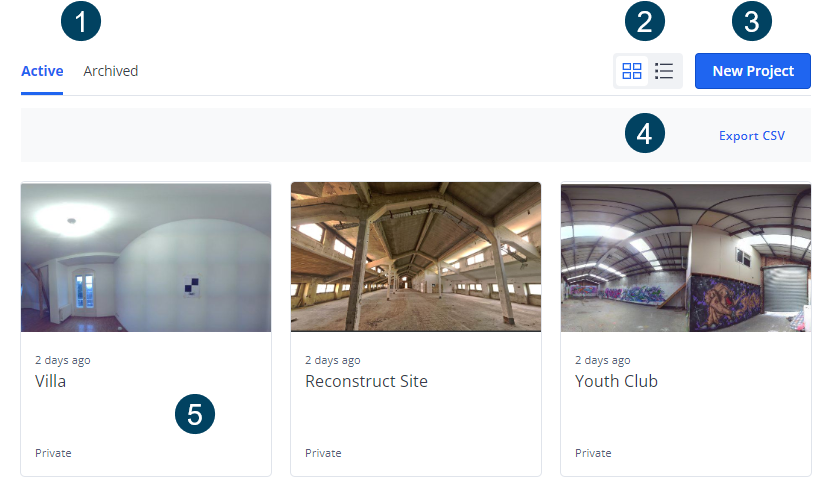
![]() Tabs Active and Archived: When you open Sphere XG, the active projects of your workspace are displayed. You can archive projects on which you are no longer working.
Tabs Active and Archived: When you open Sphere XG, the active projects of your workspace are displayed. You can archive projects on which you are no longer working.
![]() Tile or list view: You can display the projects on the Active and the Archived tab in a tile or list view.
Tile or list view: You can display the projects on the Active and the Archived tab in a tile or list view.
![]() Button New Project: Click to create a new project.
Button New Project: Click to create a new project.
![]() Export CSV: Click to export the active projects in .csv format.
Export CSV: Click to export the active projects in .csv format.
![]() Project tile: Clicking a tile opens the Project Overview page. If you hover the mouse pointer over the tile, icons Open in Sphere XG(
Project tile: Clicking a tile opens the Project Overview page. If you hover the mouse pointer over the tile, icons Open in Sphere XG() and Share project (
) are displayed.
For a detailed description of the Projects page and its tabs, see chapter Projects and its subchapters in the Sphere XG User Manual.

